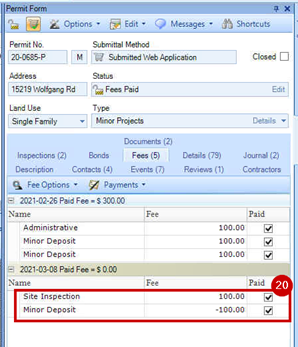Move a Payment from One Item to Another
In this example, the correct fee amount was paid, but one of the fees was linked to the wrong account.
1. Go to the Fees tab on the Case Form.
2. Select the Fee Options menu.
3. Click on Add Credit (NOTE: In this example we are showing how to transfer a fee with a Credit. This can also be done using a payment for a negative fee option. See Enter a Refund That has been Issued)

4. Choose the fee Type you are trying to remove funds from.
5. Enter the amount you want to refund in the Total Credit Amount Field.
6. Select Distribute Amount Evenly and click OK.

7. Your negative fee appears on the Fees Tab.
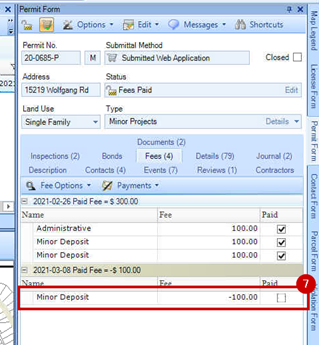
8. Select the Fees Options.
9. Click on Add New Fee. (NOTE: In this example we are showing how to document transferring a payment using a credit. This can also be done using a negative fee amount because a negative payment is essentially a refund. See Enter a Refund That has been Issued)
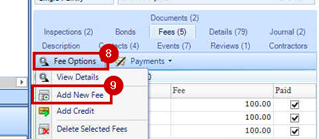
10. Select the Fee Type that you want the funds to move to.
11. Ensure the amount is correct.
12. Click Add New.
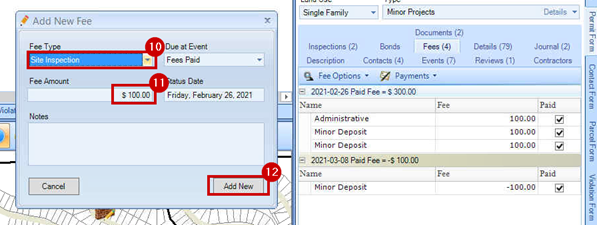
13. Now that the negative fee appears for the fee related to the account you want to move fees from, and the positive fee appears for the fee related to the account you want the fees go to, go to the Payment menu.
14. Select Add Payment.
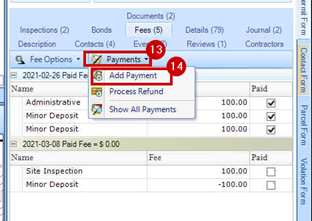
15. We are going to process a zero transaction. For my own reference I took a screen shot of the original payment highlighted in Yellow below. I put in the payment method as the same payment method on the original payment.
16. Enter the same payment number as the original payment.
17. Make sure the same payer is selected as the payer who made the original payment.
18. Add any notes about why you are processing the zero-dollar transaction.
19. Click OK.
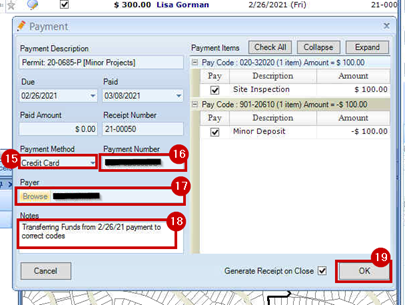
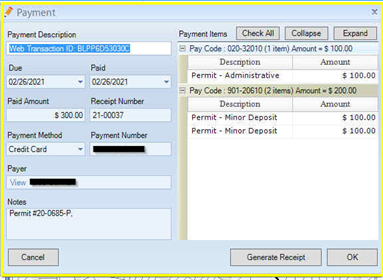
20. You will now see the refunded negative payment show up on the Fees tab.