Generating Notices from the LAMA Grid

1. Make sure you’re in the desired module.
2. Click on the binoculars above the grid.
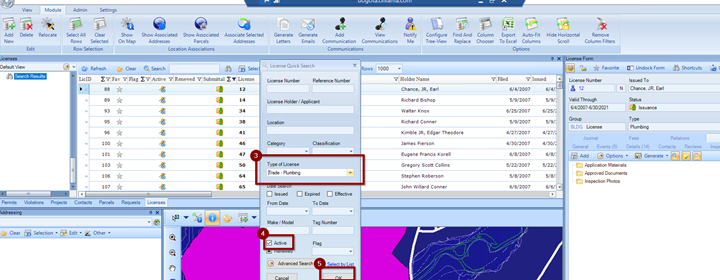
3. Select the License Type you would like to generate notices for.
4. Click on the box next to the word “Active” until it displays a checkmark.
5. Click OK to fill the Grid with your results. * NOTE: If the number of rows your Grid is set to display is less than the anticipated number of results, then you won’t end up generating letters for all of the active license holders. I recommend that you set the number of Rows to All when you are doing this.
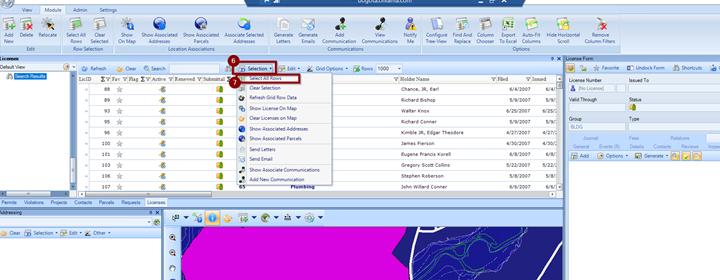
6. Once your results are displayed, click on the word “ Selection” above the Grid.
7. Choose the first option, “ Select all Rows." You can tell all rows are selected when they are highlighted in blue.
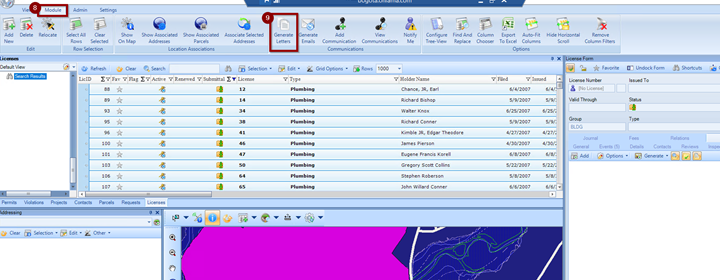
8. Above the Ribbon Bar at the top of the screen, click on the “Module” tab.
9. Select the “ Generate Letters” option from the Module Ribbon Bar.
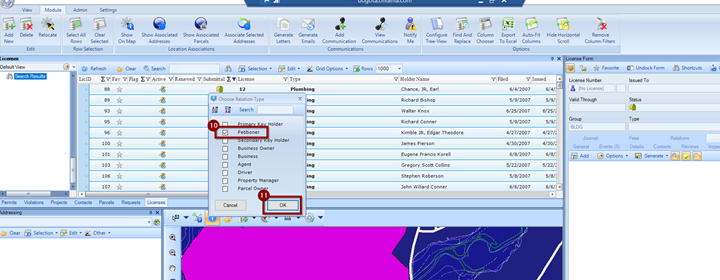
10. LAMA will ask who you want to send letters to. Select “ Petitioner.” (This contact type on licenses means the Holder/Applicant.)
11. Click OK.
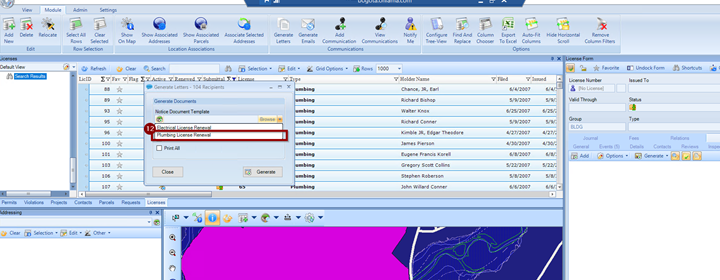
12. LAMA will ask what document to generate. To display options, click on the down arrow to the right of the word “ Browse.” Then click on the name of the document you want to generate.
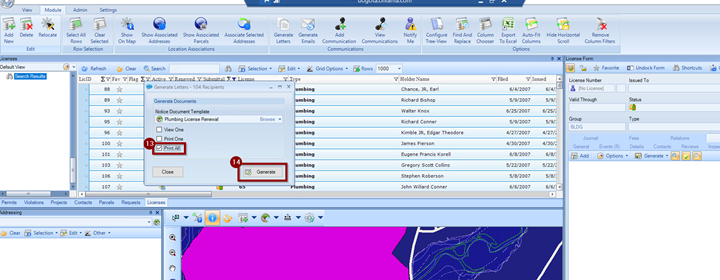
13. LAMA will ask if you want to View One, Print One, or Print All. You may want to choose to view one or print one first to make sure the document is generating the way you want it to. When you are ready to print all of the documents, Click the box next to “Print All.”
14. Click the Generate button. LAMA will create and print all of the documents. It might take several minutes and keep you from doing other things on your computer if many rows are selected. Remember this time is being taken because, if you selected 100 rows, LAMA is creating 100 documents, which, even for a computer, can take a little time.
