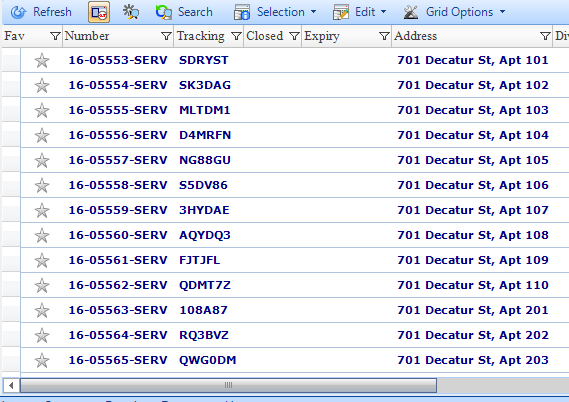Cloning Multiple Permits on One Address
Steps to create multiple permits on one address or parcel. For example, when buildings with multiple meters all need their own permit (and unit number), or when there is new construction on one site with multiple addresses that aren’t in your GIS yet.
All clones will have the same description and details as the first permit.
Documents on the first permit are not copied over to the clones.
1. Create the first permit as you would normally.
2. In the permit form, go to Options and then to Clone Permit.
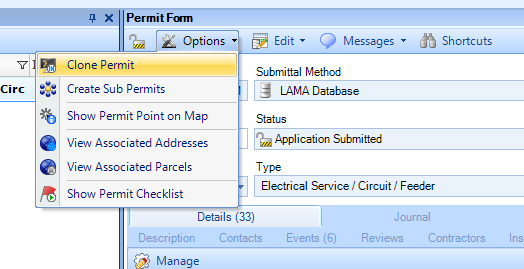
3. In the Clone Permit pop-up window, select Specify Custom Sub-Locations at Same Address, and click OK.
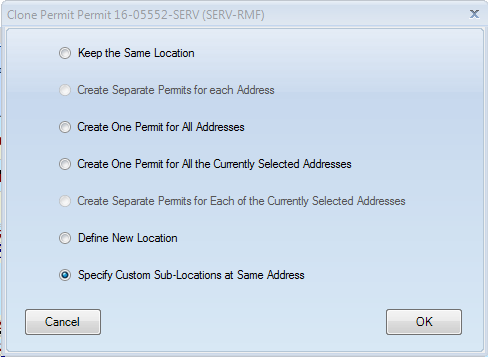
4. Again, click OK in the Custom Sub-Locations pop-up to continue.
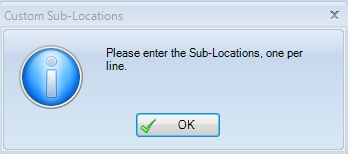
5. A text editing window will open with the first address already entered, followed by “Unit A” – you can change this entry to whatever you need it to say.
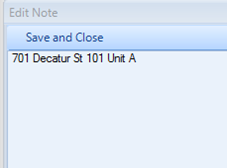
6. Enter each address you need on a new line in the text box. TIP: If you already have a list of addresses in Excel, Word, or an email, you can copy and paste them into the text editor.
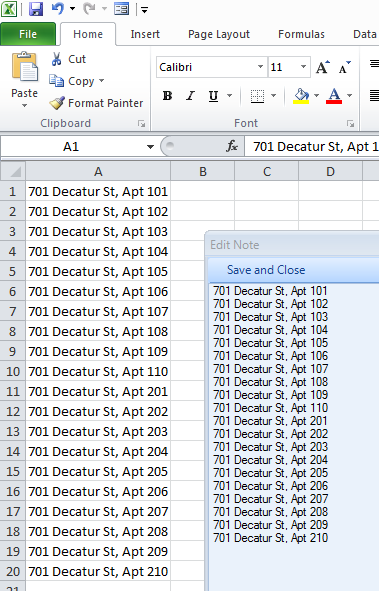
7. When you have entered all the addresses, click Save and Close at the top of the Edit Note window, and a new permit will be created for each line you entered.