Batch-Processing Events and Reviews
Steps to complete events on multiple permits, licenses, or violations at once.
1. Be sure that all the items you want to batch-process are displayed in the grid.
a. If all of the items currently in your grid belong to the batch, you can quickly select them all by clicking Selection in the menu above the grid, and choosing Select All Rows, or by clicking anywhere inside the grid and then pressing Ctrl and A on your keyboard:
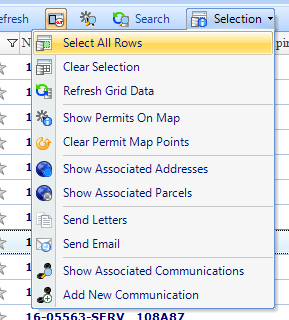
b. If only some of the items in your grid belong to the batch and they’re all in a row, you can quickly select the group by clicking on the top item, holding down the Shift key on your keyboard, and then clicking on the bottom item.
c. If only some of the items in your grid belong to the batch and they’re not all in a row, you can select them one by one by holding down the Ctrl key on your keyboard as you click each one (keep the Ctrl key pressed through each click, or you may lose your earlier selections).
2. Right-click anywhere over the selected grid items, and in the context menus that opens, select Edit and then Process Events (note that you can also process reviews this way).
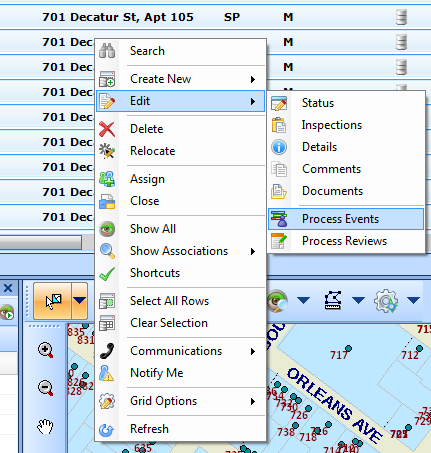
3. The Process Events pop-up window will show you the Current Status events for your permit/license/violation selection on the left side. You can select the items at one event at a time to batch-process. In the example below, there are a couple permits in this group that have already had Application Submitted or Application Review submitted, as well as a number of brand new permits that have no status complete yet at all. Clicking on No Status displays all of the selected permits with no complete events in the grid to the right.
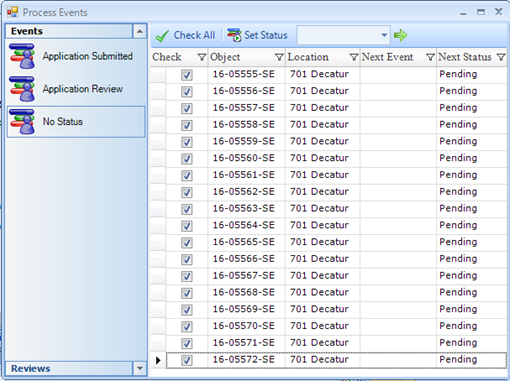
4. If there are any items in this group that you don’t want to update, you can uncheck the box in the first column. Your next steps will only apply to the checked items.
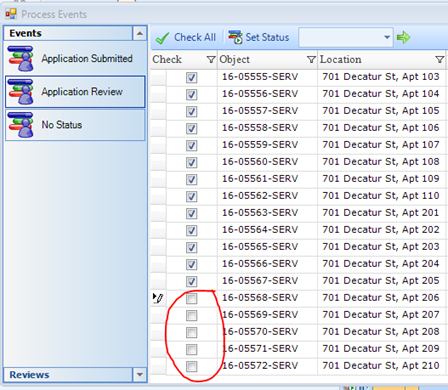
5. Click in the drop-down box next to Set Status at the top of the form, and select the status that you want to apply. Then click the green arrow to the right of the drop-down box.
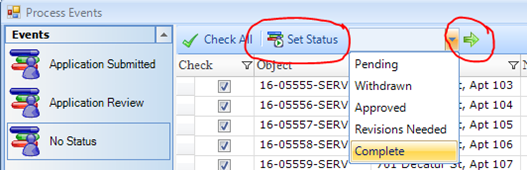
6. If the event you’re completing has no reviews, checklists, or payment requirements to complete the event, the statuses will be updated all at once. If there are checklists or other requirements to complete the event, LAMA will cycle through each permit’s checklists (or other requirements) until reaching the end. You will have to complete each item individually, but you do not have to search for the next permit, re-open its event, etc.
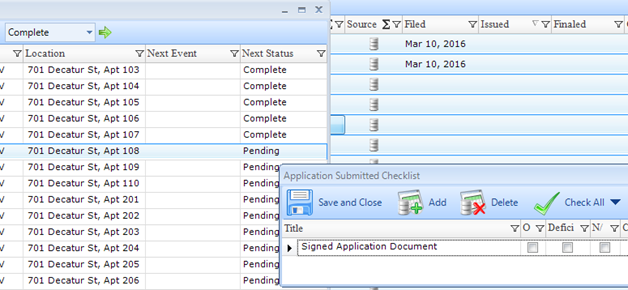
7. The Process Events pop-up form will stay open until you close it, so if there are more batch operations you’d like to do, you can continue. For instance, if some of the items could be completed but some need revisions, you could return to the form as many times as needed and apply the changes to the checked items.
